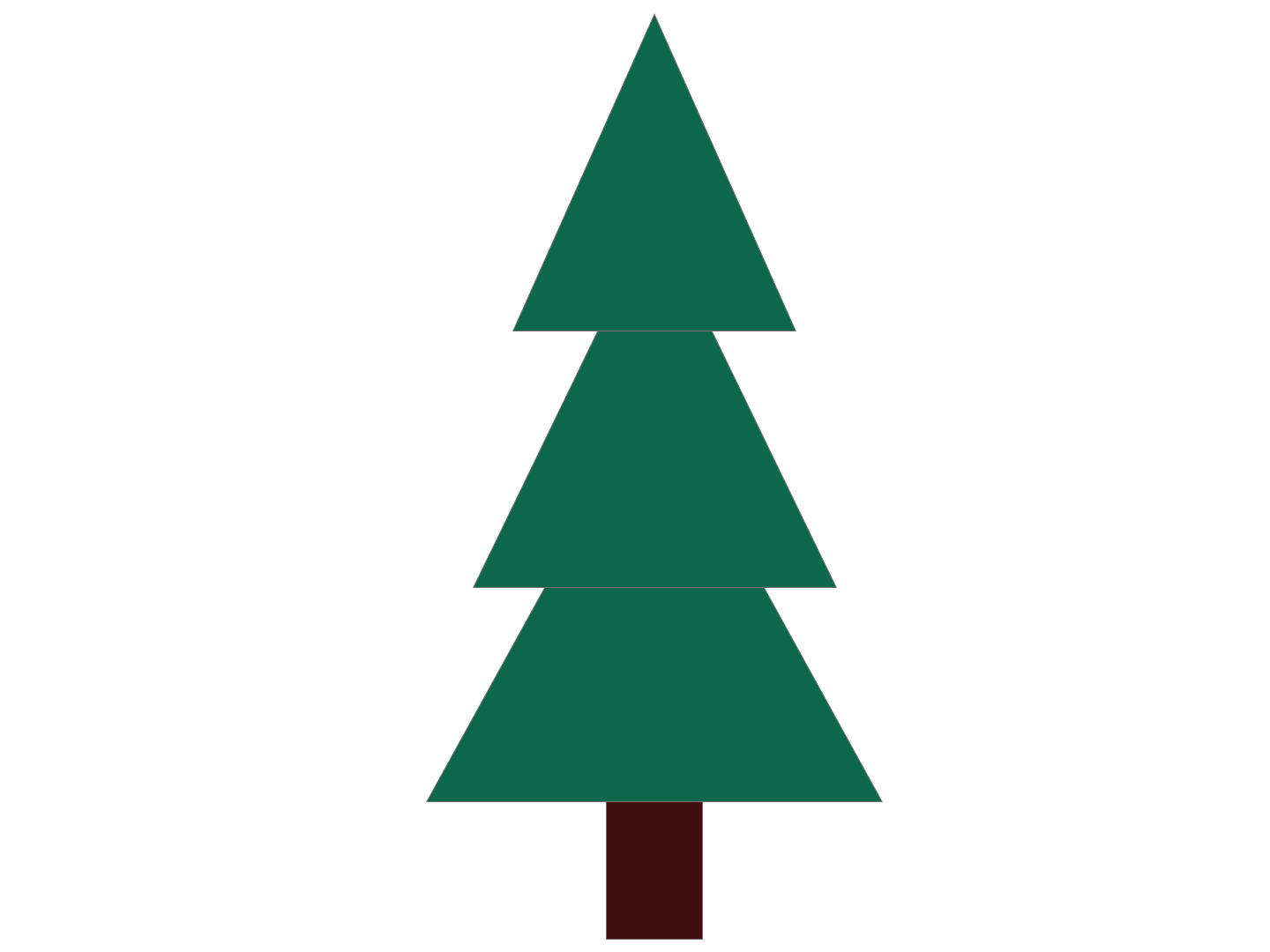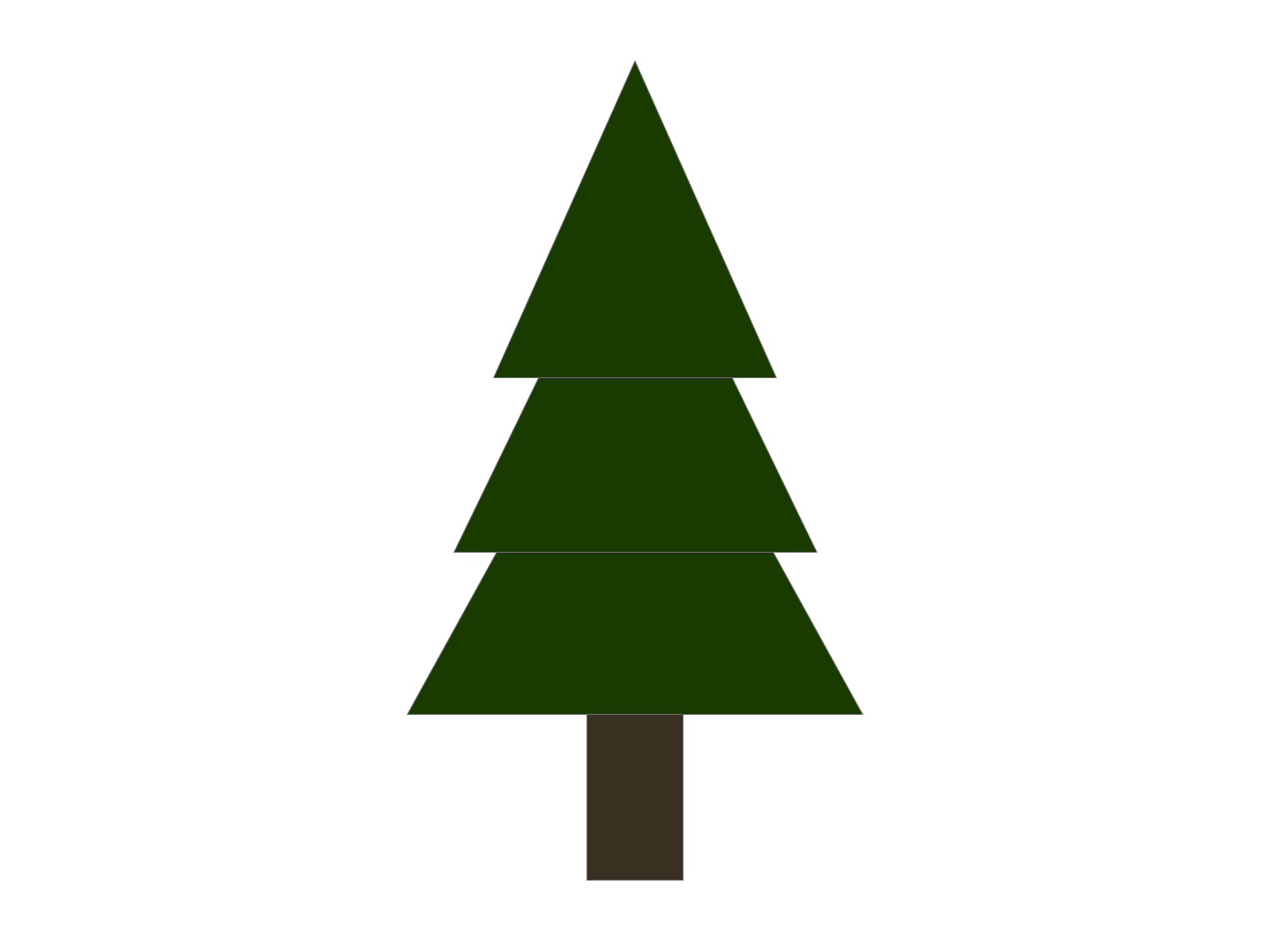Step 1. Open Adobe XD
Step 2. Open a new document and change the dimensions to W:1440 x H: 1080
Step 3. On the left side of your screen, select the Polygon tool (The triangle).
Step 4. Create three triangles.
Step 5. On the right side of your screen, locate the "Fill" tool.
Step 6. Using the Fill tool, select all three trangles and color them dark green.
Step 7. Resize each triangle so you have a small (W:322 x H:361), medium (W:413 x H:426), and large one (W:518 x H:470).
Step 8. Stack those triangles on top of each other so that you have the smallest triangle at the top, the medium one in the middle, and the large one at the bottom.
Step 9. Select and right click on the middle triangle. Click on Arrange > Send Backward.
Step 10. Select and right click on the bottom triange. Click on Arrange > Send to Back.
Step 11. On the left side of your screen, select the Rectangle tool (The square).
Step 12. Create one small (W:110 x H:283) vertical rectangle shape.
Step 13. Using the Fill tool, select the rectangle and color is a dark brown.
Step 14. Move the rectangle and place it under your stack of triangles.
Step 15. Right click on the rectangle. Click on Arrange > Send to Back.
Step 16. Select all the shapes you've created and move it to the center of the page.
Step 17. Save and export the artboard as a PNG.
Step 18. Send your drawing to aderamos@gmu.edu